We, at picovico, are continuously adding new features to enhance your video making experience. And with the release of the Voice Overlay feature, we thrive to make your videos more lively and perfect.
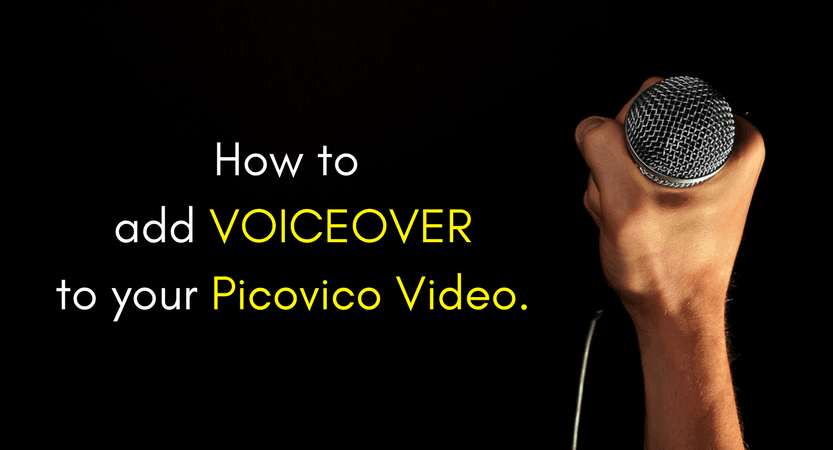
Voice-over is a very powerful medium to convey emotions. It adds a strong personality and credibility to your video. Video with voice-overs not only add a level of comfort while watching but also makes the viewer more receptive to the message. Voice-overs are gold from marketers’ point of view as they humanize and add a personal touch to the video.
P.S.: Voice-over feature is available for all users holding a Picovico account. So, if you do not have a Picovico account yet, then sign up today and take the full benefit of creating engaging videos within few minutes.
Adding a voice-over is as simple as click and go. Below is the detail steps on how to add voice-over in your Picovico video.
- You will now find a new option, the tiny microphone, atop each media slide where you could previously find the duplicate, delete, and edit options.
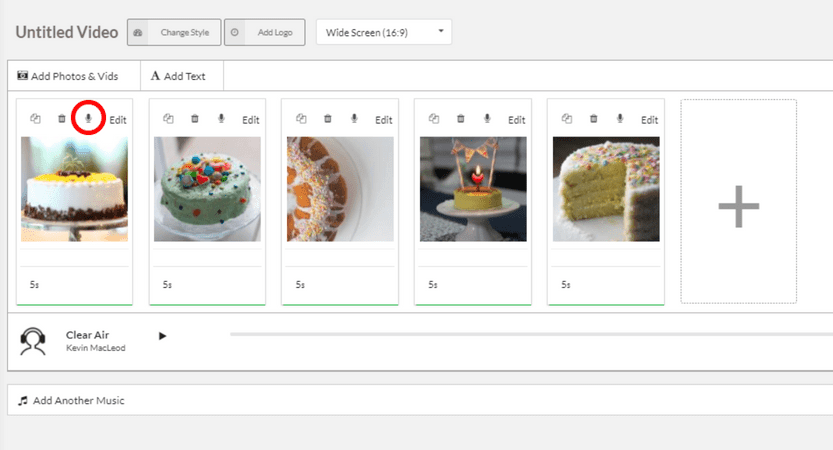
- Select that microphone icon in the media slide and a recorder overlay screen will pop up as shown below:
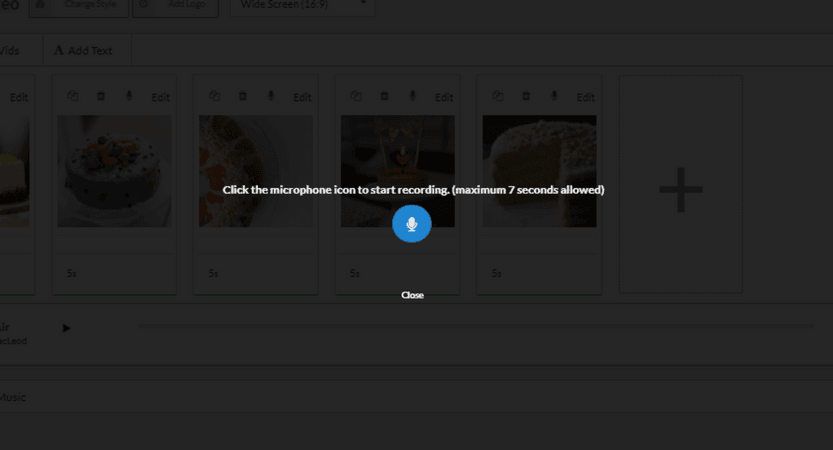
- Click on the microphone icon in the screen and start recording the audio. You can then click on the stop icon once you are done recording.
On that note, remember that the maximum voice over allotted for each slide is 7 seconds. However, if you are on paid plan and using video-clips, the maximum duration of your voice-over depends upon the length of your video-clip (depending upon the subscription). - After you have recorded your audio you can listen to it, save and apply (by clicking on green tick mark as shown in picture below) the same to the slide. In case you aren’t satisfied with the first take, you can do-over by simply deleting the recording and starting afresh.
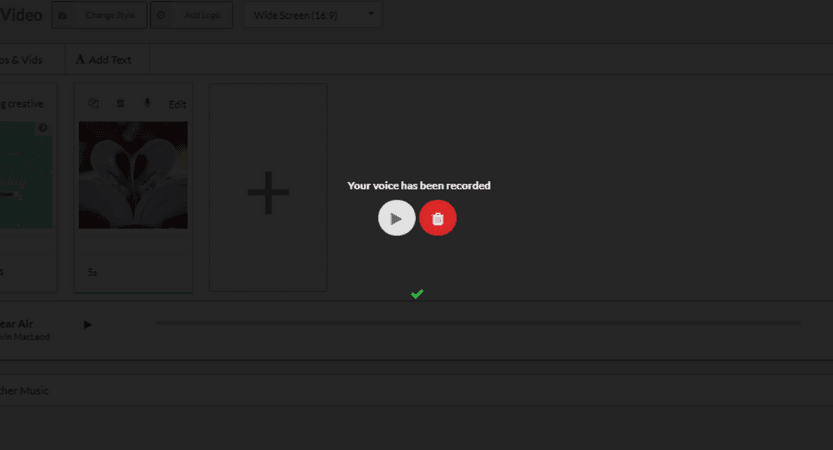 Now that everything is set and good to go, create the video and share the finished product.
Now that everything is set and good to go, create the video and share the finished product.
Additionally, we have compiled some tips to ease up the process of adding voice-over to your Picovico videos.
- Always start by writing a script for the voice over. It can reduce the number of times you record. When you are writing the script, make it revolve around the video as a whole and decide where on the video you want your voice over. Having said that relish your creativity and skills as much as you can in the script.
- Be more efficient by having your visual content in a synchronous order with the voiceover rather than trying to fix it at the end.
- Lengthy is boring, so keep your voiceovers precise and to the point.
- The artist to speak in the video must have a pleasant voice and sound trustworthy. An authentic and genuine voice will help win over the audience. If you think it isn’t the right choice for the voice, opt for a background music and text narration rather than spoil all the work.
- The right tools for a voiceover, from microphones to mixing software, can really make the difference in your video.
- Set the perfect mood and create the right emotion with a perfect voiceover. Scale the pitch and the tone according the flow of the story.
- Sounding different will help your video stand out and will keep viewers engaged. Have more than one artist to add variety in your narration.
- Try to sound as natural and original as possible. Try not to mimic other, sounding different will help your video stand out and keep viewers engaged.
- Voiceovers are a choice which mostly depends on the nature of your message. Not all slides require voiceover, so only add voiceovers where appropriate.
Incorporate these tips and enjoy the joy of voiceovers in your videos.
Make a video with voiceover today!




