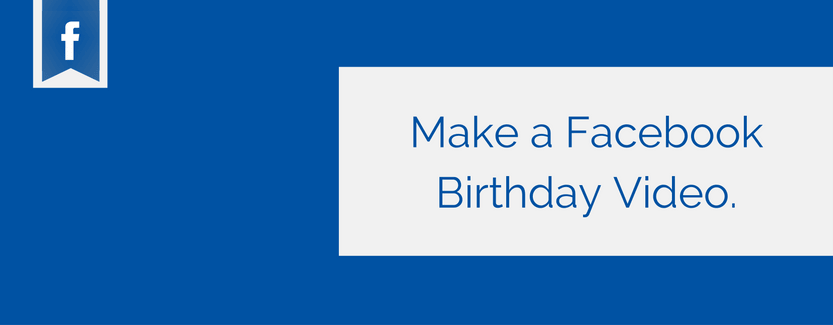
There’s no denying that we wouldn’t remember most of our friends’ birthdays if it wasn’t for Facebook.
By now, you’ve probably seen plenty of people posting Facebook Recap Videos after their birthday. Sadly though, not everyone seems to be able to make the same videos.
But, worry not!
Do you want to create your after birthday video?
That’s exactly where Picovico comes in. And, I assure you. By the time you’re done, you’re going to have a birthday video more meaningful than the one created with Facebook.
The First Step
The first step is to signup and login to Picovico – an online Birthday Slideshow Video Maker. You can easily login with Facebook, and it should only take matter of seconds.
Once you’re logged in, at the topmost right-hand side of the page, you’ll see the option to “Create Video”.
Click on it and you’ll receive a popup.
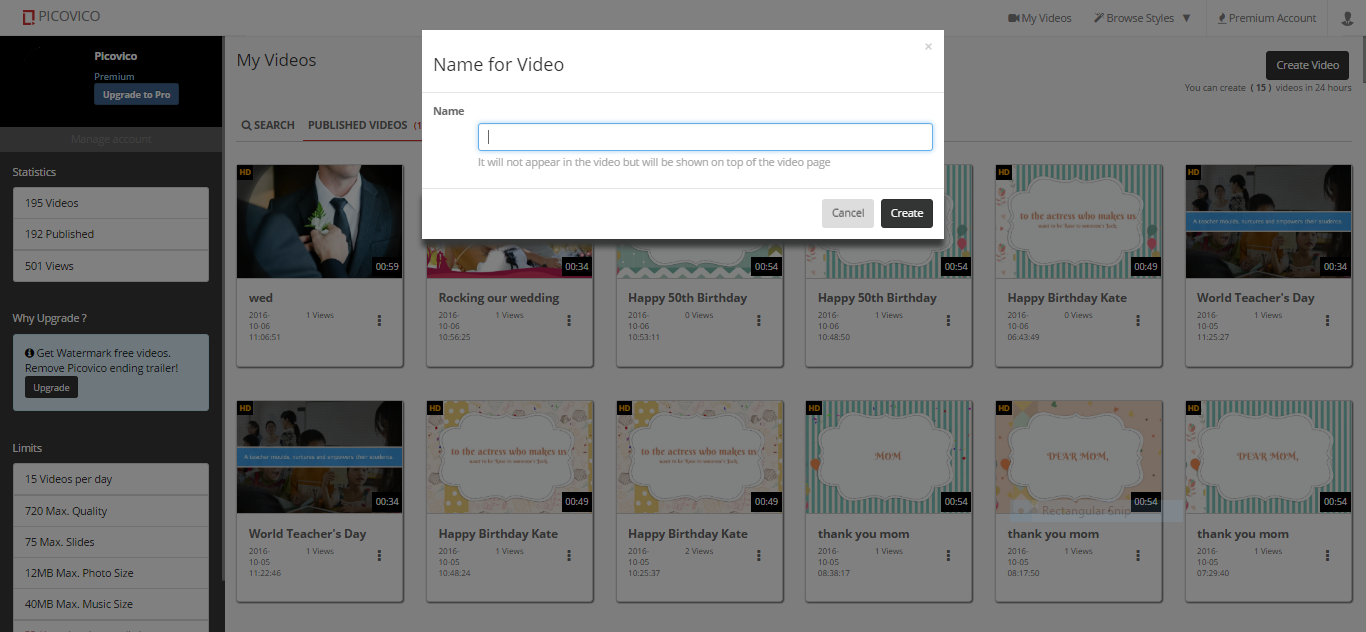
After you’ve put a sensible title, click on Create.
Next Stop
Choosing your own theme.
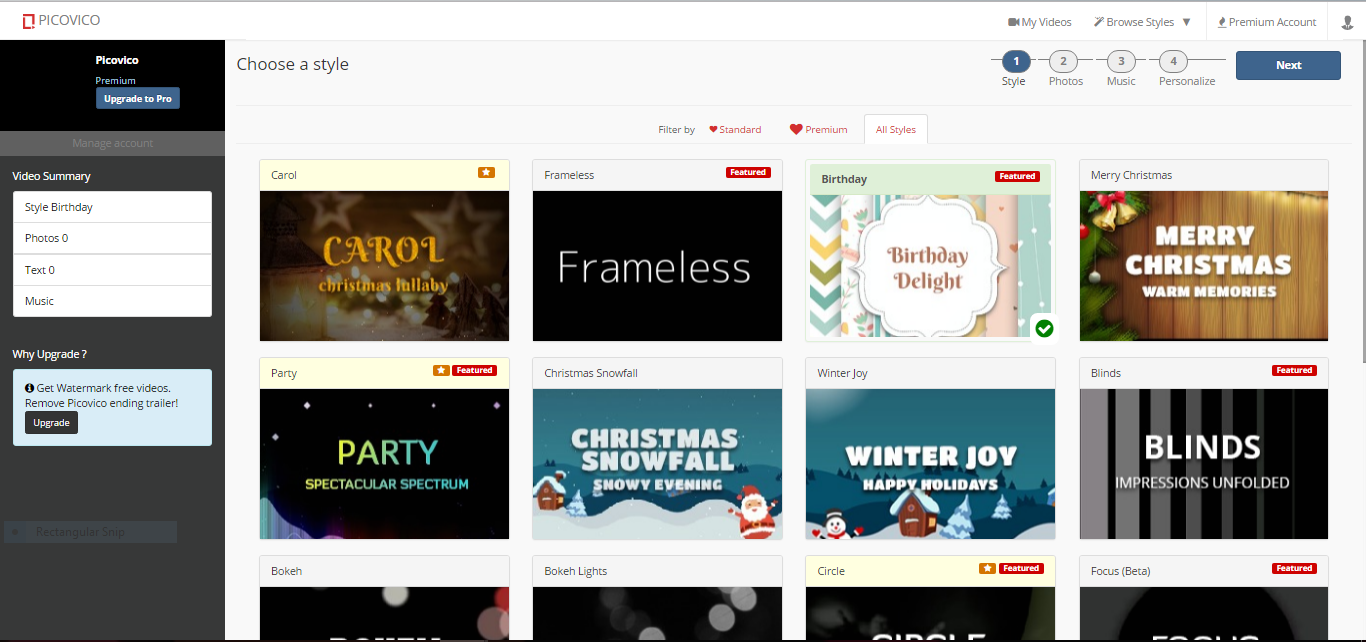
There are varieties of themes you can choose from. If you’re going for a birthday video, we would recommend Birthday Delight. However, depending on the kind of video you’re making, you can always try out other themes such as Frameless, Bokeh, Circle, Blinds, etc.
Select what you want, then click on Next at the top right hand side of your screen.
Upload Photos
This is the next step for your slideshow video.
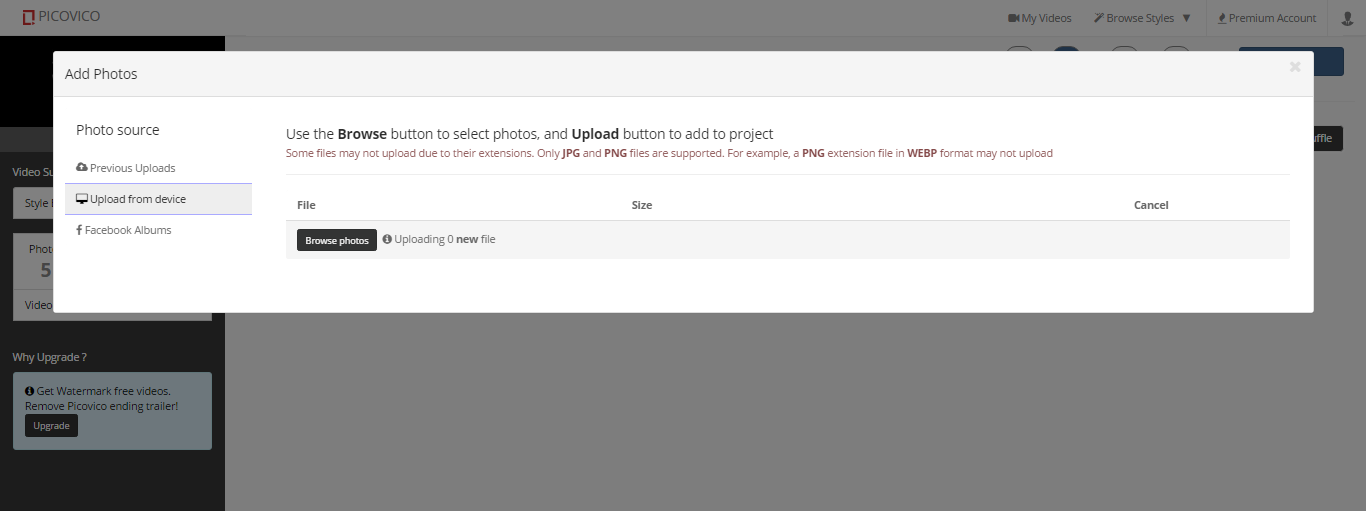
Look back into your party photos and upload as many of them as you want.
Keep in mind that there are certain limitations if you want to create a longer video with large number of pictures. Look into our Paid plans (Bash) to upgrade your account and create a better, longer video. The paid services also allow you to include HD photos in your video.
Once you have uploaded pictures, you can rearrange them as you see fit.
Captions
Picovico allows you to put together captions for individual pictures, giving life to each photos. You can also edit the captions as many times as you want.
Now, the captions you upload on your birthday video can make all the difference between a Mediocre and an AMAZING video.
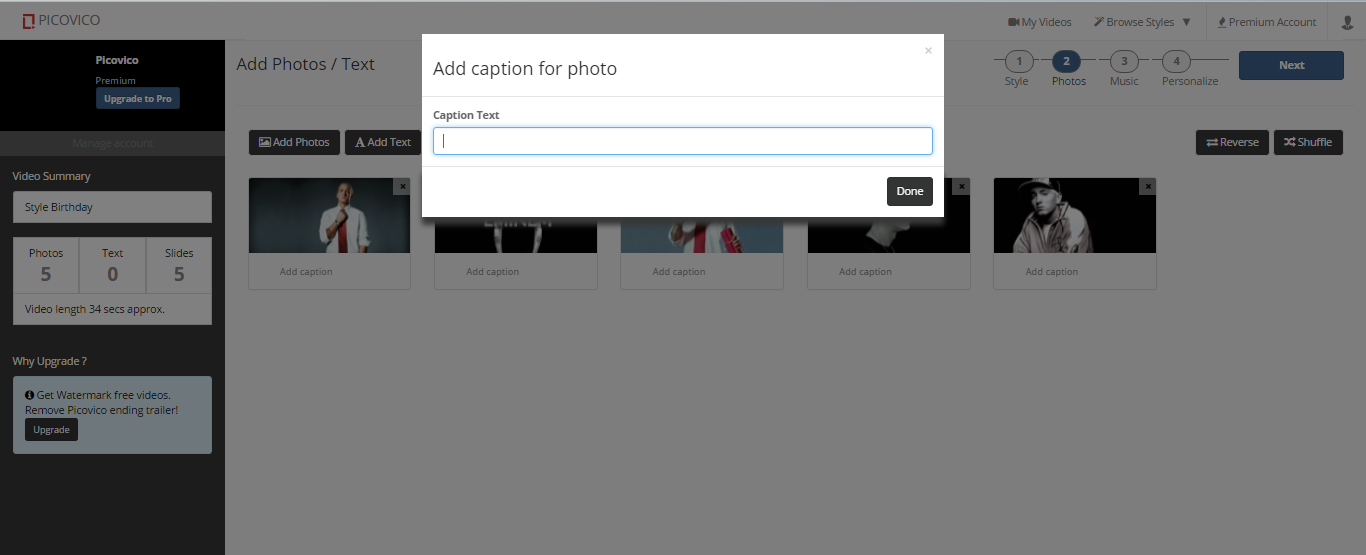
Bonus Tip
Apart from photos, you can also create text slides right from the web tool. Put in fillers that will compliment your video the best.
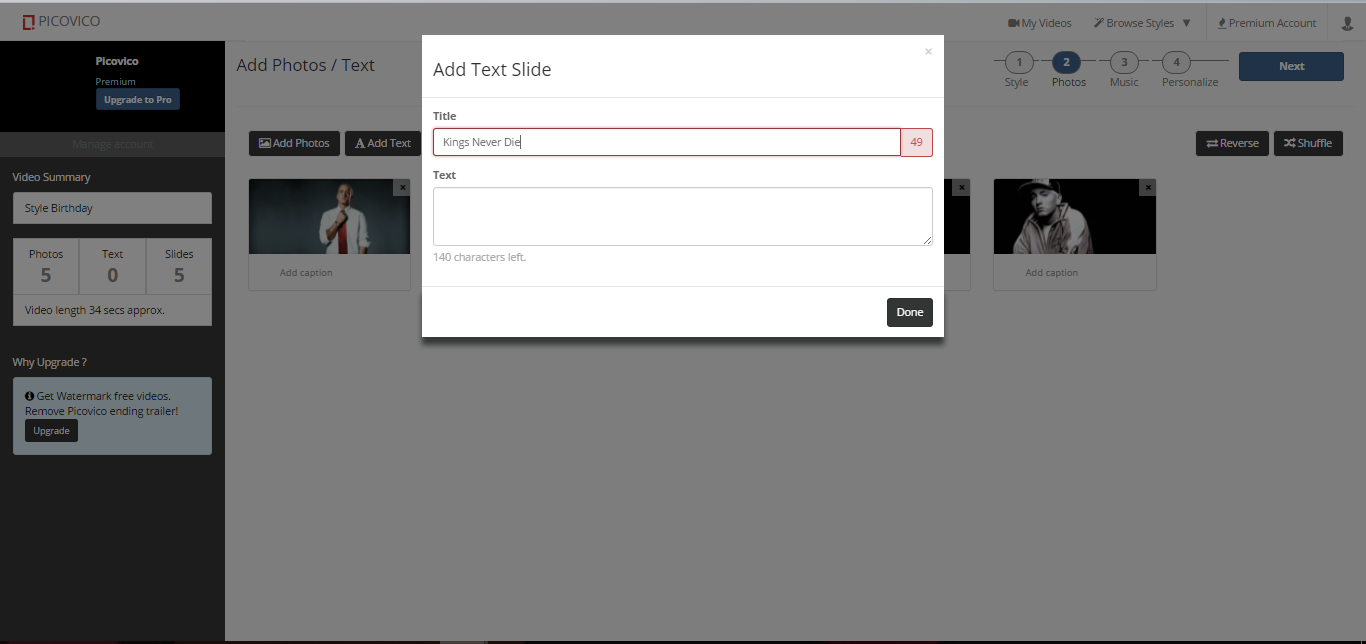
Choose Music
Photos, captions, everything is done. Now it’s time to give life to your video story with some good music. You can either choose ones from the Picovico library, or upload your own music. Plus, picovico also allows you to upload your voice recording. That away, your slideshow can also have a voice over.
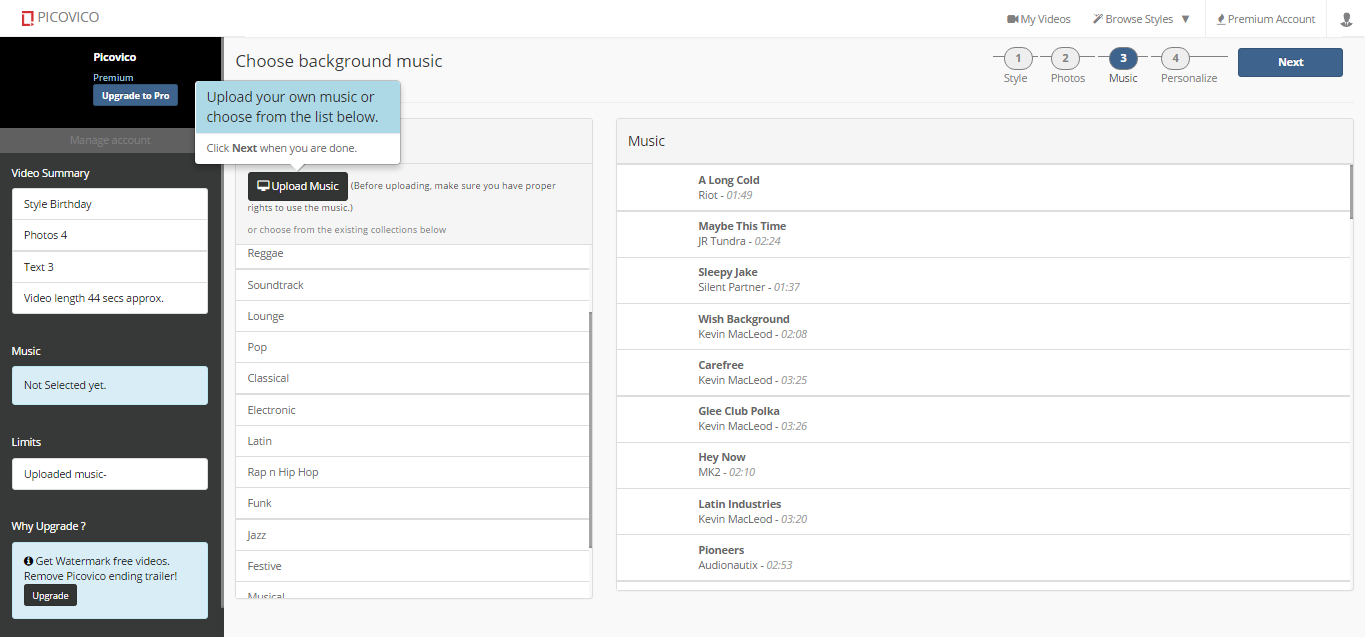
You’re pretty much done.
After clicking on next, you’ll be allowed to personalize your slideshow video. The final touch up – if you like it.
And that’s pretty much it.
Congratulations, you have prepared a birthday slideshow video.
Now
Preview it and go back to many changes if you need to.
You can now share your video on Facebook.
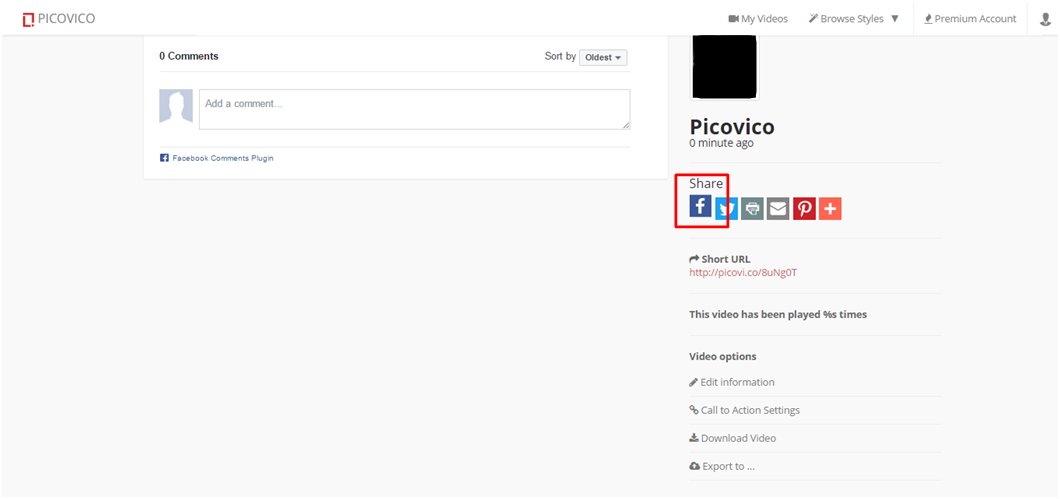
Or, if you choose to upload the video directly on your wall. Click on Export to and then select Facebook. You can then tag everyone you want. The video will be displayed on your timeline, similar to any other posts you directly make from Facebook.
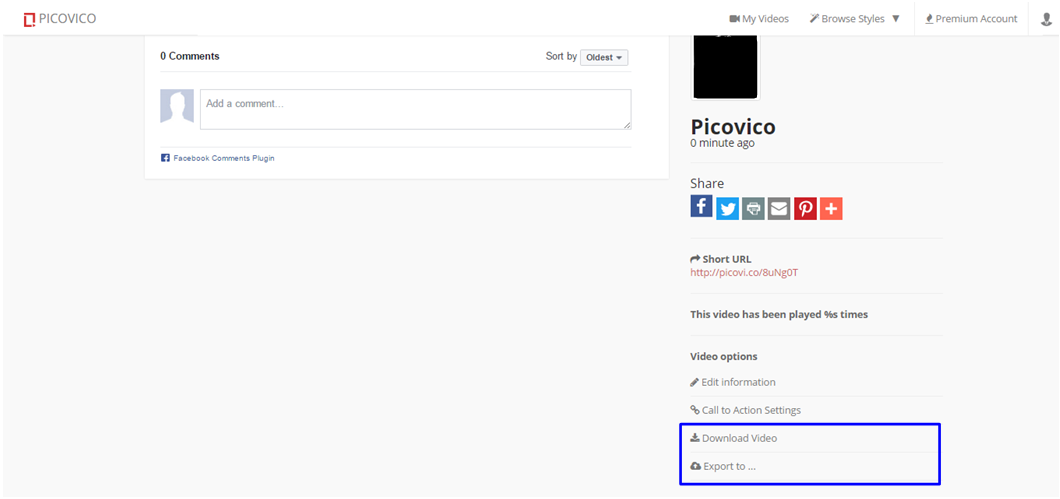
Third option
You can also download the video, and manually upload it on your Facebook profile, or someone else’s timeline.
Note:
This is only one possibility of how you can create a Facebook birthday video. There are plenty of different ideas you can venture into while creating a birthday video.
You can also use Picovico to create slideshow videos and present it as a birthday gift to your loved ones.



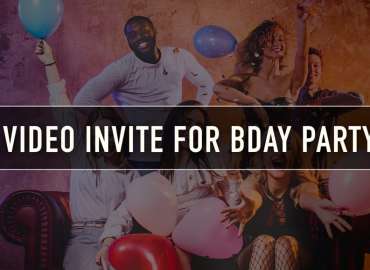
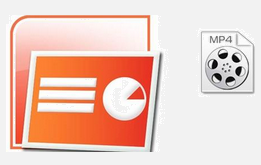
2 Comments
Richa agarwal
I like this app vry much…
Picovico
Thank you richa 🙂