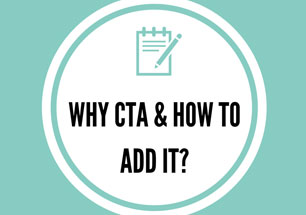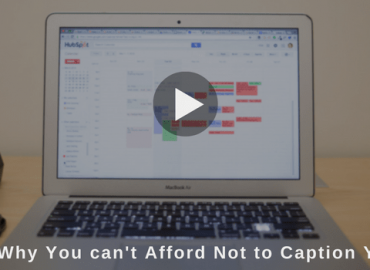Isn’t everything in life easier when you have a preset base to work with?
Stories – is our attempt to simplify your video-making journey at Picovico.

Picovico Stories provide you with a pre-defined video templates. The idea behind Picovico Stories developed when we received several queries that read “Can we create a video same like the one in the sample?” That’s when we decided to go for a template approach on videos. With Stories, you don’t just have a sample video to look at, but you have a sample video to work on!
Overall, stories are for all those in-a-hurry, don’t-know-where/how-to start or would-like-an-example video makers.
Step 1: Choose the Story Mode
After logging into your Picovico account, proceed the same way you create a normal video, i.e. click on the ‘Create’ button from the dashboard. But unlike before, you will be presented with a new input screen asking you to choose between Slideshow Video and Story Video.
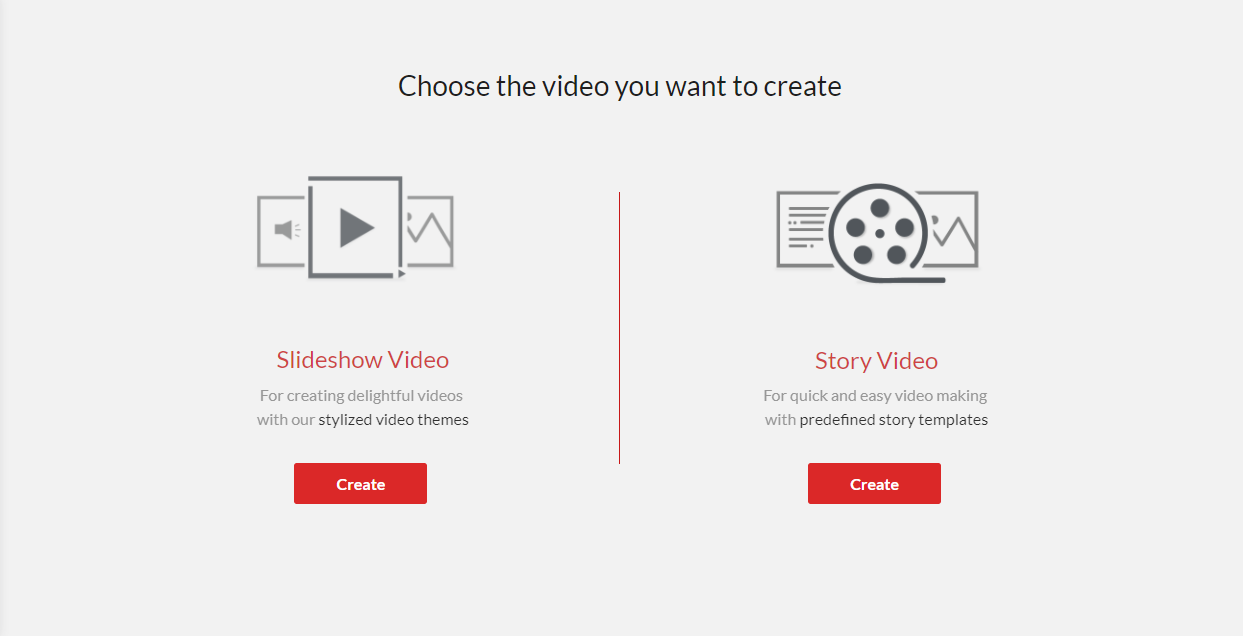
Here, you select the “Story Video” option and click on Create button.
Step 2: Decide on the Story
After choosing the Story Mode, you will be directed to the page where you can find a list of story templates, under the themes – Birthday, Wedding and Party.
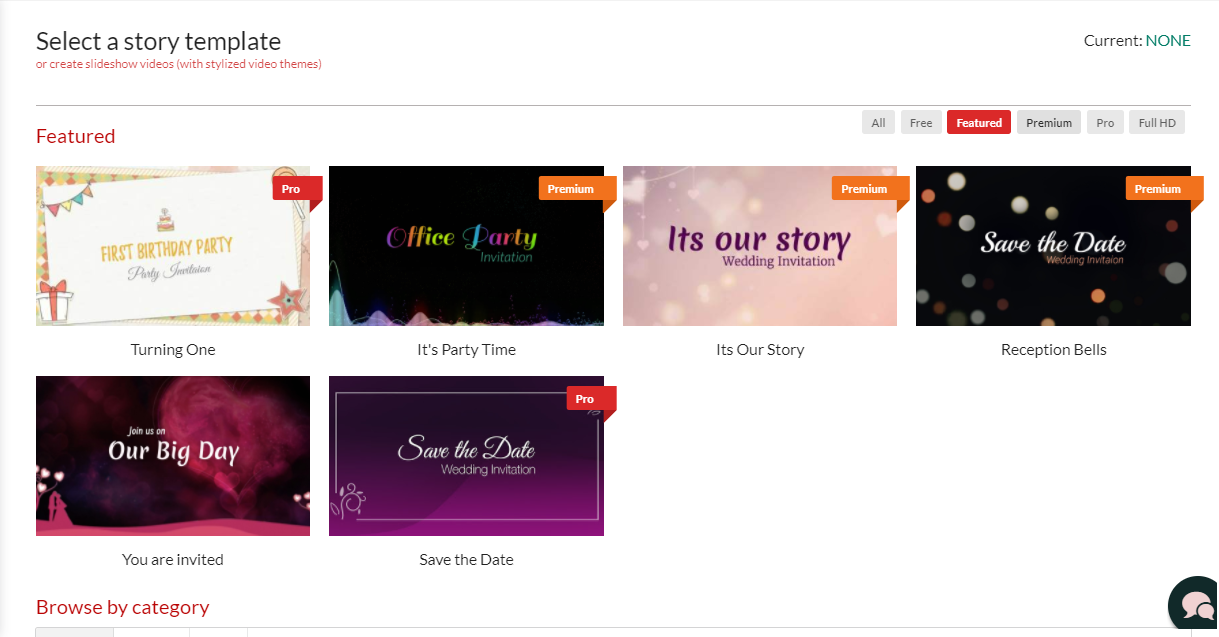
**Currently these are the only available templates but we will soon be updating with more story options for various occasions.
Here is a short description of each of the available stories and what they are meant for:
Wedding:
Send out a simple yet classy wedding invite to your friends and family with our SAVE THE DATE story. Incase of a short shout-out to your family and friends for your wedding, you may choose the YOU ARE INVITED story.
For a more detailed invitation that weaves the story of your love and your upcoming nuptials, you can make a video with the IT’S OUR STORY story. And the RECEPTION BELLS story are for sharing the reception party invites with those you wish to see.
Office Party:
We have simplified the invitation process for the HR Department when they need to send out a mass invitation to all the employees regarding the party that lights out the office with our IT’S PARTY TIME story.
Birthday:
Another template is to celebrate the very first birthday of your little baby. Firsts are always important and special so send out a beautiful invite with TURNING ONE story!
Step into the world of a more convenient video making in a few steps.
Now that you have decided on your story, select the relevant template to create a video.
Step 3: Make it your Story
Once you have selected a story template, making it your story is as simple as a pie. You can simply replace the text/images with your own, add/delete the slides as you see fit. Set the mood of the video by adding your voice to the story. And when it’s all said and done, get a preview of your completed story. Once satisfied, hit the create button and let the story unfold!
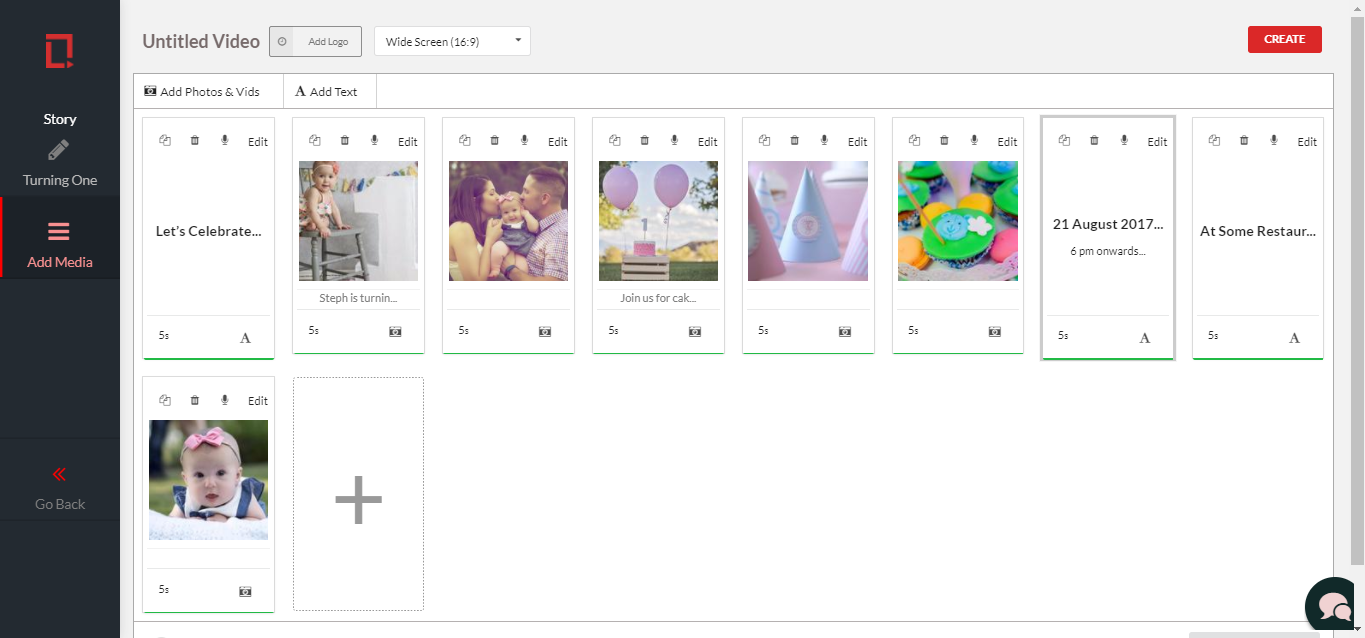
P.S. All the templates available are flexible templates, except the “SAVE THE DATE” template. The Save The Date is a fixed template where the number of slides – text and image are fixed along with the time duration of the story.
Now the only thing that remains is to share these vibes with your people via Social Media, Youtube or even Email. Wait no longer and choose among the stories to portray your message the quickest and at its best.